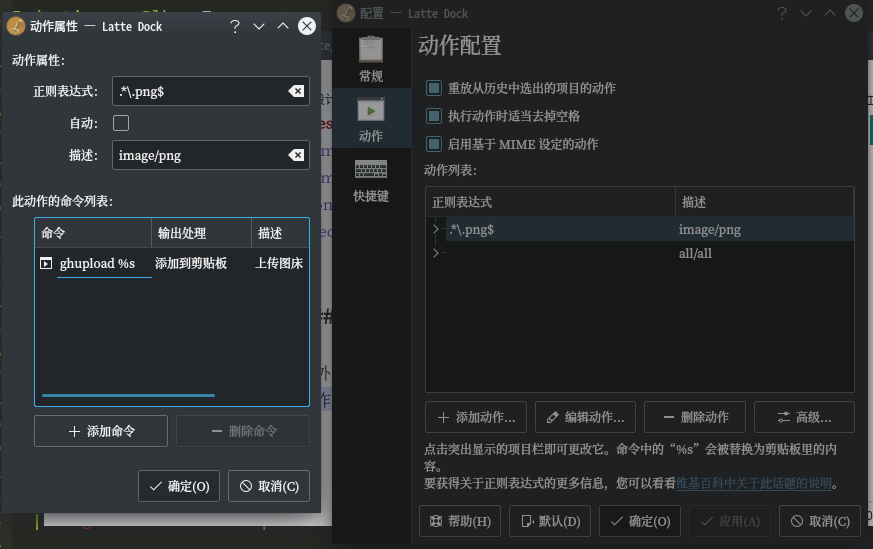写文章,尤其是非技术类的,总是会有一些展示图片的场合,而上传图床&获得图片连接则是工作流中的重要部分。
和很多应用一样,Linux目前还没有我满意的解决方案。现存的工具有PicGo,fu等,其主要问题在于不够简洁。我希望能有一个直观的命令行工具来完成这件事,并且它能够整合系统剪贴板。我决定自己写一个小工具来完成这件事,并选择了Github作为图床,用jsdelivr加速。
核心
首先需要创建一个新的Github repo,进入设置页面生成一个Personal access tokens,然后就可以使用Github API上传文件了。Github API的第四版换成了GraphQL,它对于大多数人来说比较晦涩,而且普及度也不如REST,因此我这里就用第三版的API。下面的脚本需要Python3和requests:
#!/usr/bin/env python3
# encoding: utf-8
#Author: Zhilei Han <hzl17@mails.tsinghua.edu.cn>
import requests, base64, json, time, random
import sys, os
def file_name(path):
salt=random.randint(1, 9999)
sp=os.path.splitext(path)
if len(sp) == 2:
ext = sp[1]
else:
ext = ""
fn=time.strftime("%Y-%m-%d-%H-%M-%S-", time.localtime())+str(salt)+ext
return fn
def get_base64(fn):
with open(fn, 'rb') as f:
return base64.b64encode(f.read()).decode('utf-8')
if __name__ == "__main__":
if len(sys.argv) <= 1:
print("No file provided")
exit(2)
else:
path = sys.argv[1]
tokens = "your token here"
headers = {"Authorization": 'token '+tokens}
fn = file_name(path)
url = "https://api.github.com/repos/<user>/<repo>/contents/upload/"+ fn
payload = {
"message": "upload via cmd",
"content": get_base64(path)
}
r = requests.put(url=url,data=json.dumps(payload), headers=headers)
if r.status_code == 201:
print('https://cdn.jsdelivr.net/gh/<user>/<repo>/upload/'+fn)
在上面的脚本中,填入token,并替换用户名和仓库名即可。
不过,在Python里访问系统剪贴板比较麻烦,需要装一些额外的包。因此这项工作就交给shell来做就行了。这个小包装脚本需要安装xclip:
#!/usr/bin/env bash
#Author: Zhilei Han <hzl17@mails.tsinghua.edu.cn>
ghupload.py "$@" | xclip -selection clipboard
if [ $? -eq 0 ] ;then
notify-send "GH Upload" "Upload Successful" -a "GH Uploader"
else
notify-send "GH Upload" "Upload Failed" -u critical -a "GH Uploader"
fi
KDE整合
Dolphin
如果能在文件管理器中直接上传是很方便的,而KDE提供了一种办法自定义动作。想要在Dolphin中添加一项动作的话,只需要在.local/share/kservices5/ServiceMenus目录下创建一个desktop文件,并设置好MIME和动作:
[Desktop Entry]
Actions=GHUpload;
MimeType=image/jpeg;image/png;
Type=Service
X-KDE-Priority=Toplevel
X-KDE-ServiceTypes=KonqPopupMenu/Plugin
Icon=image-x-generic.png
[Desktop Action GHUpload]
Name=Upload to Github
Name[zh_CN]=上传Github图床
Icon=image-x-generic.png
Exec=ghupload %f效果:
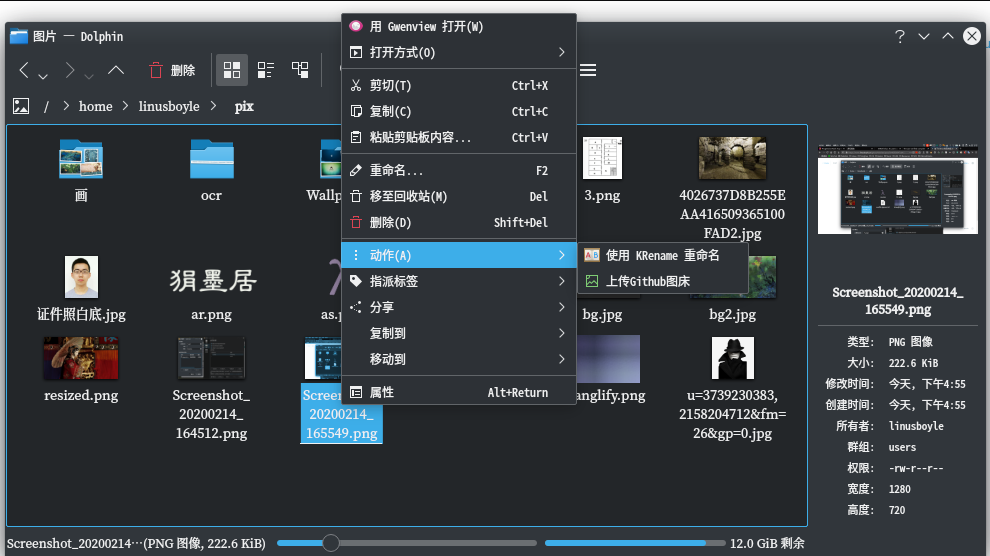
Klipper
此外,KDE的剪贴板也允许自定义动作,这次直接在Klipper的配置页面进行操作即可: